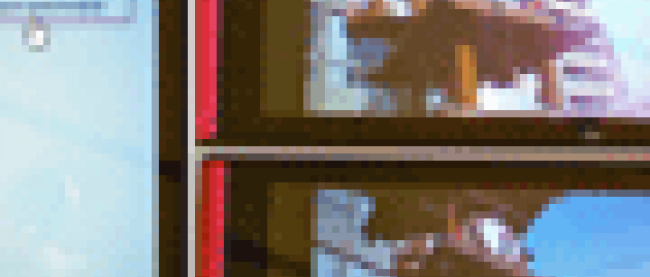連載 :
Windows Phone Tips集駅マスタ検索APIとBingMaps
2011年10月21日(金)

次に、MainPage.xamlを展開して表示される、MainPage.xaml.vbをダブルクリックしてリスト3のコードを記述します。
ロジックコードを記述する
リスト3 (MainPage.xaml.vb)
Option Strict On
Imports System.Xml.Linq
Imports System.Net
Windows Phoneのための、シェルAPIにアクセスを提供するクラスの含まれる、Microsoft.Phone.Shell名前空間をインポートします。
Imports Microsoft.Phone.Shell
StationInfoクラス内で、文字列型の「name」、「Latitude(緯度)」、「Longitude(経度)」プロパティを定義しています。
Public Class StationInfo
Property name As String
Property Latitude As String
Property Longitude As String
End Class
Partial Public Class MainPage
Inherits PhoneApplicationPage
' Constructor
Public Sub New()
InitializeComponent()
End Sub
定数変数AppIDを宣言し、値に「リクルートより取得したAPIキー」を指定します。
Const AppID As String = "リクルートより取得したAPIキー"
Integer型のSharedメンバ変数を宣言します。
Shared no As Integer = 0
[OK]ボタンがクリックされた時の処理
API へのリクエストは、keyや検索キーワード(name)などの条件を下記のような URL で指定します。(REST)
Dim myUri As String = String.Format("http://api.doko.jp/v1/getStation.do?key={0}&name={1}", AppID, TextBox1.Text)
新しいWebClientのインスタンスmyWebClientオブジェクトを生成します。DownloadStringAsyncメソッドで、Uri として指定したリソースをダウンロードします。
AddHandler ステートメントでダウンロードが完了した DownloadStringCompleted イベントに、イベント ハンドラーを追加します。イベント ハンドラー内では、ダウンロードされた文字列としての結果 XML を、Parse メソッドで読み込みます。Descendants メソッドで、子孫要素であるすべての <landmark> 要素のコレクションに対して、各要素を変数 result に格納しながら、StationbInfo クラスの「name」、「Latitude」、「Longitude」プロパティに、<name>、< lat_jgd>、< lon_jgd> 要素の値を指定し、StationInfo クラスの新しいリストとして作成した、myStationInfo オブジェクトに追加していきます。
「駅マスタ検索API」のレスポンスフィールドについては、下記URLから「3:駅マスタ検索API」を参照してください。
http://webservice.recruit.co.jp/doko/reference.html
フィールドは「世界測地系Degree」のlat_jgd(Latitude)とlon_jgd(Longitude)を取得します。「日本測地系Degree」を取得すると位置がずれてしまいますので注意してください。
ListBox(resultListBox) の ItemSource プロパティに myStationInfo オブジェクトを指定すると、検索された駅名の一覧が ListBox 内に表示されます。
Private Sub Button1_Click(sender As System.Object, e As System.Windows.RoutedEventArgs) Handles Button1.Click
Dim myUri As String = String.Format("http://api.doko.jp/v1/getStation.do?key={0}&name={1}", AppID, TextBox1.Text)
Dim myWebClient As New WebClient
myWebClient.DownloadStringAsync(New Uri(myUri, UriKind.Absolute))
AddHandler myWebClient.DownloadStringCompleted, Sub(resultSender As Object, resultArgs As DownloadStringCompletedEventArgs)
Dim xmldoc As XElement = XElement.Parse(resultArgs.Result)
Dim myStationInfo As New List(Of StationInfo)
For Each result In From c In xmldoc.Descendants("landmark") Select c
With myStationInfo
.Add(New StationInfo With {.name = result.Element("name").Value,
.Latitude = result.Element("lat_jgd").Value,
.Longitude = result.Element("lon_jgd").Value})
End With
Next
resultListBox.ItemsSource = myStationInfo
End Sub
End Sub
ListBoxより項目が選択された時の処理
Shared変数noを1ずつ増加させます。
ListBox(resultListBox) より選択された項目を StationInfo クラスにキャストし、「name」プロパティの値を取得し、変数myNameに格納しておきます。
ListBox(resultListBox) より選択された項目を StationInfo クラスにキャストし、「Latitude」プロパティの値を取得し、変数myLatitudeに格納しておきます。
ListBox(resultListBox) より選択された項目を StationInfo クラスにキャストし、「Longitude」プロパティの値を取得し、変数my Longitudeに格納しておきます。
StandardTileDataクラスの「Title」に変数myNameの値を、「BackgroundImage」にはソリューションエクスプローラー内のImageフォルダ内の画像を、「Count」、プロパティには、Sharedメンバ変数noの値をそれぞれ指定します。
StandardTileDataクラスは、タイル用のデータが、スタートに固定されるクラスです。
StandardTileDataクラスの各プロパティについては、下記URIの「Properties」を参照してください(英語)。
http://msdn.microsoft.com/en-us/library/microsoft.phone.shell.standardtiledata_members(v=vs.92).aspx
任意のタイルがクリックされた時、「name」、「Latitude」、「Longitude」を引数にBingMapPagePage.xamlに遷移するようUriを定義しておきます。
Createメソッドで新しいセカンダリタイルを作成します。Createメソッドの書式は下記の通りです。
ShellTile.Create(作成されるタイルのURI。URIは、独自の起動パラメーターを含めることが可能(System.Uri),作成されたタイルのテキストとイメージの情報(Microsoft.Phone.Shell.ShellTileData))
Try~Catch~End Tryステートメントで例外処理を行っておいてください。この処理を怠るとエミュレーターのBack(←)ボタンで戻った場合エラーが表示されます。
Private Sub resultListBox_SelectionChanged(sender As Object, e As System.Windows.Controls.SelectionChangedEventArgs) Handles resultListBox.SelectionChanged
Try
no = no + 1
Dim myName As String = DirectCast(resultListBox.SelectedItem, StationInfo).name
Dim myLatitude As String = DirectCast(resultListBox.SelectedItem, StationInfo).Latitude
Dim myLongitude As String = DirectCast(resultListBox.SelectedItem, StationInfo).Longitude
Dim myTileData As StandardTileData = New StandardTileData With {.Title = myName, .BackgroundImage = New Uri("Image/RedBorderBlack.png", UriKind.Relative), .Count = no}
Dim myUri As Uri = New Uri(String.Format("/BingMapPage.xaml?name={0}&Latitude={1}&Longitude={2}", myName, myLatitude, myLongitude), UriKind.Relative)
ShellTile.Create(myUri, myTileData)
Catch
Exit Sub
End Try
End Sub
End Class
次に、BingMapPage.xamlを展開して、BingMapPage.xaml.vbをダブルクリックして、リスト4のコードを記述します。
ロジックコードを記述する
リスト4 (BingMapPage.xaml.vb)
Option Strict On
Imports System.Device.Location
Imports Microsoft.Phone.Controls.Maps
Partial Public Class BingMapPage
Inherits PhoneApplicationPage
Public Sub New()
InitializeComponent()
End Sub
ページが読み込まれた時の処理
ここで、Mainpage.xamlから渡された文字データを受け取ります。文字データはNavigationContextのQueryStringにDictionary として提供されます。PageTitleというNameを持つTextBlockに駅名を表示します。
地図を移動させるには、MapのCenterプロパティに、GeoCoordinateメソッドにダブル型の緯度と経度(引数で渡した値)を指定します。緯度は、myParam("Latitude")で取得し、経度はmyParam("Longitude")で取得します。
ZoomLevelプロパティに10を指定します。ZoomLevelプロパティを指定しないと地図が表示されませんので注意してください。
PushPinクラスの新しいインスタンスmyPinオブジェクトを生成します。Locationプロパティに、GeoCoordinateメソッドを使って緯度と経度を指定します。ContentプロパティにはmyParam(“name”)の値を指定します。ピン上に駅名が表示されます。緯度と経度とContentの指定されたmyPinオブジェクトをAddメソッドでMapに追加します。これでピンが指定した位置に立ちます。
Private Sub BingMapPage_Loaded(sender As Object, e As System.Windows.RoutedEventArgs) Handles MyBase.Loaded
Dim myParam As IDictionary(Of String, String) = NavigationContext.QueryString
PageTitle.Text = myParam("name")
Map1.Center = New GeoCoordinate(Double.Parse(myParam("Latitude")), Double.Parse(myParam("Longitude")))
Map1.ZoomLevel = 10
Dim myPin As New Pushpin
myPin.Location = New GeoCoordinate(Double.Parse(myParam("Latitude")), Double.Parse(myParam("Longitude")))
myPin.Content = myParam("name")
Map1.Children.Add(myPin)
End Sub
End Class
「駅マスタ検索APIとBingMaps」サンプルプログラム
連載バックナンバー
Think ITメルマガ会員登録受付中
Think ITでは、技術情報が詰まったメールマガジン「Think IT Weekly」の配信サービスを提供しています。メルマガ会員登録を済ませれば、メルマガだけでなく、さまざまな限定特典を入手できるようになります。
全文検索エンジンによるおすすめ記事
- 「住所の位置をBing Mapsに表示する」と「位置に画像付きピンを表示する」のサンプル
- 入力された住所の位置をBing Mapsに表示する
- ContextMenuコントロールを使う、加速度センサー、GPSでの位置情報取得
- 地震の震源地を表示する
- MapControlを使ってみよう!
- GPSによる位置情報の取得と加速度センサー
- Bing Maps上に地震の震源地を表示するプログラムを作る
- Bing APIを使ってWeb検索とImage検索を実装する
- Kinect v2のジェスチャーでBing Mapsを未来的に直感操作する
- Yahoo!ローカルサーチAPIを使って地図上にランドマークを表示させるプログラムを作る