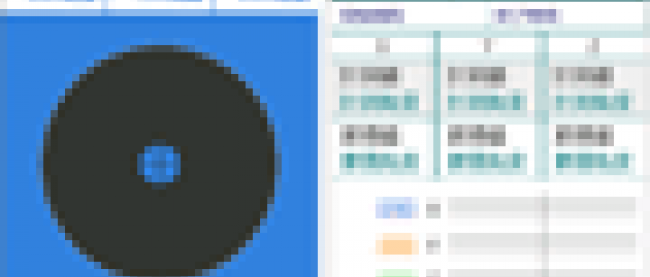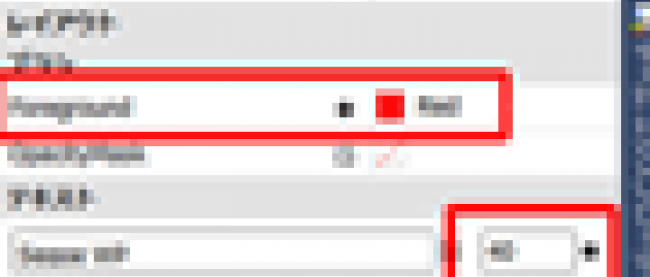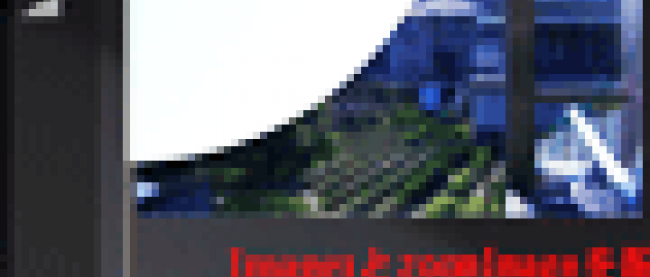写真を切りぬいて新しい写真を撮影するサンプル
2012年6月15日(金)

「Windows Phone 縦向きのページ」(DataIchiranPage.xaml)の作成
VS2010メニューの「プロジェクト(P)/新しい項目の追加(W)」と選択し、「Windows Phone 縦向きのページ」を選択します。「名前(N)」にはDataIchiranPage.xamlと入力します。
(※)コード解説については、「カメラに画像フレームを配置して撮影する」のDataIchiranPage.xaml
とDataIchiranPage.xaml.vbとほとんど同じ処理になりますので、DataIchiranPage.xaml.vbのコードだけリスト3に掲載します。解説については上記記事のDataIchiranPage.xaml.vbの解説を参照してください。
ロジックコードを記述する
リスト3 (DataIchiranPage.xaml.vb)
Option Strict On
Imports System.Xml.Linq
Imports System.IO.IsolatedStorage
Imports System.IO
Imports System.Windows.Media.Imaging
Imports Microsoft.Phone
Public Class ImageInfo
Property PictureName As ImageSource
Property RecordDate As String
End Class
Partial Public Class DataIchiranPage
Inherits PhoneApplicationPage
Public Sub New()
InitializeComponent()
End Sub
Dim doc As XElement
Dim myMenuItem1 As New MenuItem
Dim myMenuItem2 As New MenuItem
Dim myIndex As Integer
Dim myContextMenu As New ContextMenu
Dim recordDate As String
Dim imageName As String
ページがアクティブになった時に呼び出されるメソッド
Protected Overrides Sub OnNavigatedTo(e As System.Windows.Navigation.NavigationEventArgs)
Dim storage As IsolatedStorageFile = IsolatedStorageFile.GetUserStoreForApplication
Dim filePath As String = Path.Combine("CameraInCamera", "ImageList.xml")
If storage.FileExists(filePath) = False Then
MessageBox.Show("表示できるデータはありません。")
Exit Sub
End If
Dim myStream As IsolatedStorageFileStream = storage.OpenFile(filePath, FileMode.Open, FileAccess.Read)
Using reader As StreamReader = New StreamReader(myStream)
Dim readXmldoc As String = reader.ReadToEnd
doc = XElement.Parse(readXmldoc)
Dim myImageInfo As New List(Of ImageInfo)
For Each result In From c In doc.Descendants("Picture") Select c
Dim imageFilePath As String = Path.Combine("CameraInCamera", result.Element("PictureName").Value)
Dim imageStorage As IsolatedStorageFile = IsolatedStorageFile.GetUserStoreForApplication
Using stream As IsolatedStorageFileStream = imageStorage.OpenFile(imageFilePath, FileMode.Open, FileAccess.Read)
Dim imageSource As WriteableBitmap = PictureDecoder.DecodeJpeg(stream)
With myImageInfo
.Add(New ImageInfo With {.PictureName = imageSource, .RecordDate = result.Attribute("RecordDate").Value})
End With
End Using
Next
dataListBox.ItemsSource = myImageInfo
End Using
MyBase.OnNavigatedTo(e)
End Sub
リストボックスから任意の画像が選択された時の処理
Private Sub dataListBox_SelectionChanged(sender As Object, e As System.Windows.Controls.SelectionChangedEventArgs) Handles dataListBox.SelectionChanged
Try
myIndex = dataListBox.SelectedIndex
recordDate = doc.Descendants("Picture")(myIndex).Attribute("RecordDate").Value
imageName = doc.Descendants("Picture")(myIndex).Element("PictureName").Value
Dim menuItemList As New List(Of MenuItem)
myMenuItem1.Header = "データの削除"
myMenuItem1.Foreground = New SolidColorBrush(Colors.Red)
myMenuItem1.FontSize = 25
myMenuItem1.FontWeight = FontWeights.Bold
myMenuItem2.Header = "キャンセル"
myMenuItem2.FontSize = 25
myMenuItem2.FontWeight = FontWeights.Bold
menuItemList.Add(myMenuItem1)
menuItemList.Add(myMenuItem2)
myContextMenu.ItemsSource = menuItemList
myContextMenu.Opacity = 0.8
myContextMenu.IsZoomEnabled = True
ContextMenuService.SetContextMenu(dataListBox, myContextMenu)
myContextMenu.UpdateLayout()
myContextMenu.IsOpen = True
RemoveHandler myMenuItem1.Click, AddressOf myMenuItem_Click
AddHandler myMenuItem1.Click, AddressOf myMenuItem_Click
AddHandler myMenuItem2.Click, AddressOf myMenuItem_Click
Catch
Exit Sub
End Try
End Sub
ContextMenuに表示されたメニューがタップされた時の処理
Private Sub myMenuItem_Click(sender As Object, e As EventArgs)
Try
Dim selectHeader = DirectCast(sender, MenuItem).Header
Select Case selectHeader.ToString
Case "データの削除"
Dim kakunin = MessageBox.Show("このデータを削除しますか?", "削除確認", MessageBoxButton.OKCancel)
Select Case kakunin
Case MessageBoxResult.OK
DeleteData()
Exit Select
Case Else
dataListBox.SelectedIndex = -1
Exit Sub
End Select
Case "キャンセル"
myContextMenu.IsOpen = False
dataListBox.SelectedIndex = -1
Exit Select
Case Else
dataListBox.SelectedIndex = -1
Exit Select
End Select
Catch
Exit Sub
End Try
End Sub
データを削除する処理
Sub DeleteData()
Dim delXml As XElement
Dim storage As IsolatedStorageFile = IsolatedStorageFile.GetUserStoreForApplication
Dim filePath As String = Path.Combine("CameraInCamera", "ImageList.xml")
If storage.FileExists(filePath) = True Then
Dim myStream As IsolatedStorageFileStream = storage.OpenFile(filePath, FileMode.Open, FileAccess.Read)
Using reader As StreamReader = New StreamReader(myStream, System.Text.Encoding.UTF8)
Dim readXmldoc As String = reader.ReadToEnd
delXml = XElement.Parse(readXmldoc)
myStream.Close()
End Using
Dim myRecordDate As String = delXml.Descendants("Picture")(myIndex).Attribute("RecordDate").Value
Dim delImage As String = delXml.Descendants("Picture")(myIndex).Element("PictureName").Value
Dim delJPGfile As String = Path.Combine("CameraInCamera", delImage)
If delImage <> String.Empty Then
storage.DeleteFile(delJPGfile)
'NavigationService.RemoveBackEntry()
End If
Dim delElement = delXml.Descendants("Picture")(myIndex)
delElement.Remove()
Using stream As IsolatedStorageFileStream = New IsolatedStorageFileStream(filePath, FileMode.Create, FileAccess.Write, storage)
delXml.Save(stream)
End Using
MessageBox.Show(myRecordDate & "のデータを削除しました。")
Dim allDeleteQuery = From c In delXml.Descendants("Picture") Select c
If allDeleteQuery.Count <= 0 Then
storage.DeleteFile(filePath)
storage.Dispose()
NavigationService.Navigate(New Uri(String.Format("/MainPage.xaml?date={0}", DateTime.Now.ToShortDateString & DateTime.Now.ToLongTimeString), UriKind.Relative))
Exit Sub
End If
storage.Dispose()
NavigationService.Navigate(New Uri(String.Format("/DataIchiranPage.xaml?date={0}", DateTime.Now.ToShortDateString & DateTime.Now.ToLongTimeString), UriKind.Relative))
Else
storage.Dispose()
Exit Sub
End If
End Sub
Backボタン(←)がタップされた時の処理
Protected Overrides Sub OnBackKeyPress(e As System.ComponentModel.CancelEventArgs) dataListBox.SelectedIndex = -1 Dim myStackCount = NavigationService.BackStack.Count For i As Integer = 0 To myStackCount - 2 NavigationService.RemoveBackEntry() Next MyBase.OnBackKeyPress(e) End Sub End Class
今回のサンプルは以上で終了です。
【参照リンク】
PROJECT KySSでは現在、16個のWindows PhoneアプリをMarketplaceに公開しています。試用版もありますので、興味のある方はお試しください。
→参照:Windows Phone App Information(PROJECT KySS)
写真を切りぬいて新しい写真を撮影するサンプル
連載バックナンバー
Think ITメルマガ会員登録受付中
Think ITでは、技術情報が詰まったメールマガジン「Think IT Weekly」の配信サービスを提供しています。メルマガ会員登録を済ませれば、メルマガだけでなく、さまざまな限定特典を入手できるようになります。