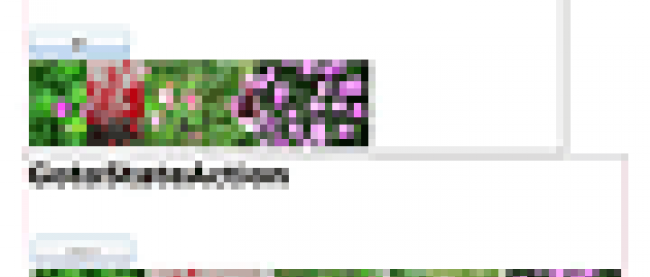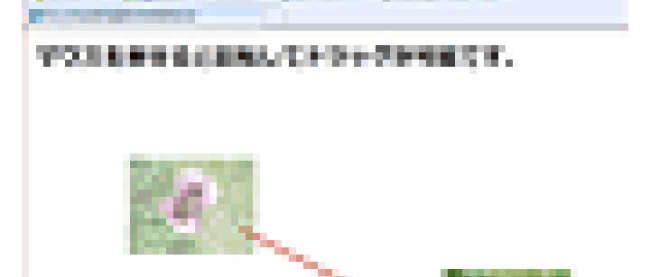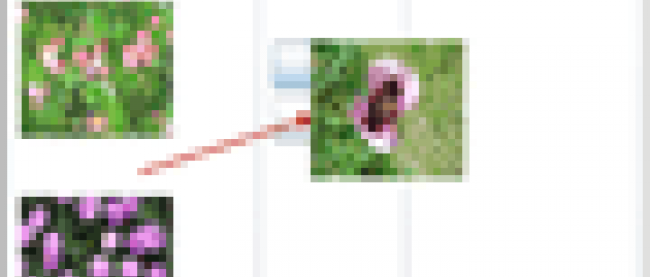GotoStateActionアクションを使ってトリガーを指定する
2011年1月25日(火)

書き出されるXMLコードはリスト1のようになります。
リスト1: 書き出されたXMLコード(MainPage.xaml)
<UserControl
xmlns="http://schemas.microsoft.com/winfx/2006/xaml/presentation"
xmlns:x="http://schemas.microsoft.com/winfx/2006/xaml"
xmlns:d="http://schemas.microsoft.com/expression/blend/2008"
xmlns:mc="http://schemas.openxmlformats.org/markup-compatibility/2006"
xmlns:i="http://schemas.microsoft.com/expression/2010/interactivity" xmlns:ei="http://schemas.microsoft.com/expression/2010/interactions" x:Class="SL4_GotoStateAction.MainPage"
mc:Ignorable="d"
d:DesignHeight="300" d:DesignWidth="400" Width="900" Height="600">
(1)NameがLayoutRootの<Canvas>要素に、ImageSlidInのGotoStateActionが設定されています。
<Canvas x:Name="LayoutRoot" Background="White">
<i:Interaction.Triggers>
<i:EventTrigger>
<ei:GoToStateAction StateName="ImageSlideIn"/>■(1)
</i:EventTrigger>
</i:Interaction.Triggers>
<VisualStateManager.VisualStateGroups>
(2)ImageSlideInの状態が設定され、Go_Buttonの<Visibility>要素にCollapsedが指定されています。
<VisualStateGroup x:Name="VisualStateGroup">
<VisualState x:Name="ImageSlideIn"> ■(2)
<Storyboard>
<DoubleAnimationUsingKeyFrames Storyboard.TargetProperty="(Canvas.Left)" Storyboard.TargetName="Image2">
<EasingDoubleKeyFrame KeyTime="0" Value="34"/>
<EasingDoubleKeyFrame KeyTime="0:0:1" Value="200"/>
</DoubleAnimationUsingKeyFrames>
<DoubleAnimationUsingKeyFrames Storyboard.TargetProperty="(Canvas.Left)" Storyboard.TargetName="Image3">
<EasingDoubleKeyFrame KeyTime="0" Value="34"/>
<EasingDoubleKeyFrame KeyTime="0:0:1" Value="366"/>
</DoubleAnimationUsingKeyFrames>
<DoubleAnimationUsingKeyFrames Storyboard.TargetProperty="(Canvas.Left)" Storyboard.TargetName="Image4">
<EasingDoubleKeyFrame KeyTime="0" Value="34"/>
<EasingDoubleKeyFrame KeyTime="0:0:1" Value="532"/>
</DoubleAnimationUsingKeyFrames>
<DoubleAnimationUsingKeyFrames Storyboard.TargetProperty="(Canvas.Left)" Storyboard.TargetName="Image5">
<EasingDoubleKeyFrame KeyTime="0" Value="34"/>
<EasingDoubleKeyFrame KeyTime="0:0:1" Value="698"/>
</DoubleAnimationUsingKeyFrames>
<ObjectAnimationUsingKeyFrames Storyboard.TargetProperty="(UIElement.Visibility)" Storyboard.TargetName="Go_Button">
<DiscreteObjectKeyFrame KeyTime="0:0:1">
<DiscreteObjectKeyFrame.Value>
<Visibility>Collapsed</Visibility>■(2)
</DiscreteObjectKeyFrame.Value>
</DiscreteObjectKeyFrame>
</ObjectAnimationUsingKeyFrames>
</Storyboard>
</VisualState>
(3)ImageSlideOutの状態が設定され、Reset_Buttonの<Visibility>要素にVisibleが設定されています。
<VisualState x:Name="ImageSlideOut"> ■(3)
<Storyboard>
<DoubleAnimationUsingKeyFrames Storyboard.TargetProperty="(Canvas.Left)" Storyboard.TargetName="Image2">
<EasingDoubleKeyFrame KeyTime="0" Value="200"/>
<EasingDoubleKeyFrame KeyTime="0:0:1" Value="34"/>
</DoubleAnimationUsingKeyFrames>
<DoubleAnimationUsingKeyFrames Storyboard.TargetProperty="(Canvas.Left)" Storyboard.TargetName="Image3">
<EasingDoubleKeyFrame KeyTime="0" Value="366"/>
<EasingDoubleKeyFrame KeyTime="0:0:1" Value="34"/>
</DoubleAnimationUsingKeyFrames>
<DoubleAnimationUsingKeyFrames Storyboard.TargetProperty="(Canvas.Left)" Storyboard.TargetName="Image4">
<EasingDoubleKeyFrame KeyTime="0" Value="532"/>
<EasingDoubleKeyFrame KeyTime="0:0:1" Value="34"/>
</DoubleAnimationUsingKeyFrames>
<DoubleAnimationUsingKeyFrames Storyboard.TargetProperty="(Canvas.Left)" Storyboard.TargetName="Image5">
<EasingDoubleKeyFrame KeyTime="0" Value="698"/>
<EasingDoubleKeyFrame KeyTime="0:0:1" Value="34"/>
</DoubleAnimationUsingKeyFrames>
<ObjectAnimationUsingKeyFrames Storyboard.TargetProperty="(UIElement.Visibility)" Storyboard.TargetName="Go_Button">
<DiscreteObjectKeyFrame KeyTime="0:0:1">
<DiscreteObjectKeyFrame.Value>
<Visibility>Visible</Visibility>■(3)
</DiscreteObjectKeyFrame.Value>
</DiscreteObjectKeyFrame>
</ObjectAnimationUsingKeyFrames>
</Storyboard>
</VisualState>
</VisualStateGroup>
</VisualStateManager.VisualStateGroups>
<TextBlock Canvas.Left="30" Canvas.Top="24" Height="58" x:Name="TextBlock1" Text="GotoStateAction" Width="408" FontSize="40" FontWeight="Bold" />
<Button Canvas.Left="36" Canvas.Top="113" Content="リセット" Height="44" x:Name="Reset_Button" Width="128" >
<i:Interaction.Triggers>
<i:EventTrigger EventName="Click">
<ei:GoToStateAction StateName="ImageSlideOut"/>
</i:EventTrigger>
</i:Interaction.Triggers>
</Button>
<Button Canvas.Left="36" Canvas.Top="113" Content="実行" Height="44" x:Name="Go_Button" Width="128" >
<i:Interaction.Triggers>
<i:EventTrigger EventName="Click">
<ei:GoToStateAction StateName="ImageSlideIn"/>
</i:EventTrigger>
</i:Interaction.Triggers>
</Button>
<Image Canvas.Left="34" Canvas.Top="185" Height="120" x:Name="Image1" Stretch="Fill" Width="160" Source="/SL4_GotoStateAction;component/Image/おしろい花.jpg" />
<Image Canvas.Left="200" Canvas.Top="185" Height="120" x:Name="Image2" Stretch="Fill" Width="160" Source="/SL4_GotoStateAction;component/Image/サルビア.jpg" />
<Image Canvas.Left="366" Canvas.Top="185" Height="120" x:Name="Image3" Stretch="Fill" Width="160" Source="/SL4_GotoStateAction;component/Image/ベゴニア.jpg" />
<Image Canvas.Left="532" Canvas.Top="185" Height="120" x:Name="Image4" Stretch="Fill" Width="160" Source="/SL4_GotoStateAction;component/Image/ポピー.jpg" />
<Image Canvas.Left="698" Canvas.Top="185" Height="120" x:Name="Image5" Stretch="Fill" Width="160" Source="/SL4_GotoStateAction;component/Image/マツバギク.jpg" />
</Canvas>
</UserControl>
VS2010の画面に戻った時、XAMLコードに波線が表示され、エラーとなってデザイン画面が表示されない場合は、一度VS2010を終了し、再度起動し直すことで解決します。
ロジックコードはありません。
いかがだったでしょうか?5回の連載で、ビヘイビアーを使ったサンプルを紹介しました。ビヘイビアーを使うと、ロジックコードをほとんど、または、一切記述することなく、動きのあるページを容易に作成することができます。ほとんどがBlend4内での設定で可能になります。皆さんにビヘイビアーのすごさを実感していただければ幸いです。
本年には、Silverlight5がリリースされる予定です。40以上もの新機能が追加される模様です。それまでに、VS2010とBlend 4の基本操作をマスターしておきませんか。
連載バックナンバー
Think ITメルマガ会員登録受付中
Think ITでは、技術情報が詰まったメールマガジン「Think IT Weekly」の配信サービスを提供しています。メルマガ会員登録を済ませれば、メルマガだけでなく、さまざまな限定特典を入手できるようになります。
全文検索エンジンによるおすすめ記事
- ボタンが開閉するアコーディオンメニュー
- TransitionEffectを使う、特殊効果を伴ったコントロールの表示(後編)
- TransitionEffectによる特殊効果を伴った画像表示
- 張子の虎をキー・タップすると頭が上下に動くLeap Motionプログラムを作る
- 特殊効果(Radial Blur)を伴った画像の切り替え
- Kinectで手の動きに合わせて波紋を発生させるサンプル
- 画像のドラッグ機能を追加するMouseDragElementBehavior
- 画像の裏を表示する
- センサーとサウンドの処理を組み込んでアプリを完成させる
- 画像のドラッグ&ドロップによるRippleEffect特殊効果